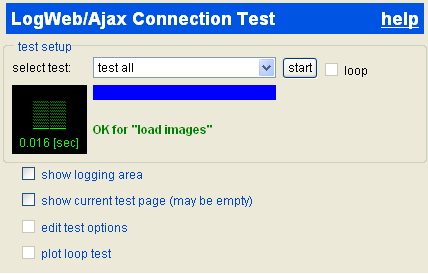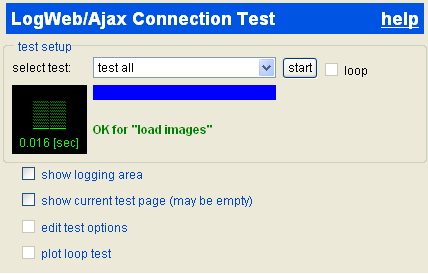Connection Test
Overview
The availability of a server connection depends on many factors and can vary significantly, particularly if the client computer is connected over a slow wireless connection, such as GSM. The tool "Connection Test" enables quick and simple testing of the current connection to the LogWeb/Ajax Server.
The quick test described here can also be performed by an untrained user. In many cases however, errors can only be identified with the help of trained personnel (Help Desk).
The tool Connection Monitor is an extension that enables long-term and high-accuracy monitoring of server connections by the technical support team.
Content:
Starting the program
The connection test is usually started from the active emulation using the menu item [Help]/[Connection Test]. This opens a new browser window.
If there is no active connection to the server, the program cannot be started. Depending on the system environment, the browser displays an error message in a pop up box or in a new window. This occurs immediately or within a short period of time.
Loading the connection test usually takes only seconds, but this process can take longer if the connection is slow.
When all components have been loaded, a brief initial test is made:
- The internal routines are tested.
- The elapsed time is dynamically displayed and loaded from the server.
Program view
The program is fully displayed after the initial test is successfully performed.
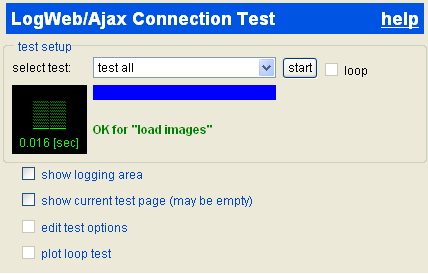
Meaning of the displays:
- For a quick test you only require the test setup in the upper area.
It contains:
- A selection list select test which is preset to test all.
- The start button.
- The display on the left shows the elapsed loading time of the previous test
, which is usually under one second.
- The blue bar shows the progress of the quick test.
- The "message area" below displays
OK for "load images" after a successful program start.
- The other fields enable you to perform additional tests.
You usually only use these after you have contacted your Help Desk.
If the display is incorrect, in particular if the image displaying the elapsed time is missing, the connection may be disrupted.
- In this case, try to restart the program (select restart in the browser menu).
- If this fails again, first open a new browser window and use it to access another Web page. Depending on your system environment however, your Internet access may be restricted, for example to your company's Web pages.
- Alternatively, you can try to use another Internet service; you could, for example, send yourself a test e-mail.
- If this attempt also fails, your Internet access is probably disrupted.
In this case, contact you Help Desk.
- If the window is only displayed correctly after a second try, and a subsequent quick test reveals a disruption, you should also inform your Help Desk of the failed attempt to start the connection test.
Quick test
A quick test requires only two steps:
- Select test all from the drop-down list.
This option is preset when the program is started.
- Then click the start button on the left.
During the test, the button is labeled stop.
Standard tests are performed successively and automatically in order of increasing complexity:
- Internal selftest
- Loading of a simple page from the LogWeb/Ajax server
The page is tested internally but is usually not displayed.
If necessary, it can be displayed by clicking show current test page.
- Loading of a standard response page from the LogWeb/Ajax servlets
- Test query of the current LogWeb/Ajax session condition
- Test query of the current LogWeb/Ajax session data
- Test query of the current LogWeb server session data
The individual steps of the test can require different periods of time. Each test should be completed within approximately 1 second if the connection speed is sufficient.
- The time required for every test is dynamically displayed.
- In addition, each test result is displayed in the message area.
- If an error occurs, the test sequence is aborted.
In this case, an error message is displayed.
- If, in an exceptional case, a test takes longer than 30 seconds, you can abort the quick test by clicking stop.
In case of an error, ask your Help Desk to for advice.
Messages
The messages are displayed in the message area and simultaneously recorded in the test log:
- OK for "load images"
Message for a successful completion of the program start.
- OK - passed all tests
Message for a successful completion of the standard quick test.
- ERROR -1 for "access ajax servlet":
aborted by user
Test is aborted by clicking stop during the test step "LogWeb/Ajax Servlet".
- ERROR 501 for "access current session":
The session with the identifier "XXXXX" cannot be found.
The test was aborted because the LogWeb/Ajax server responded to the last request with an error code 501 and the corresponding message.
Reason: The LogWeb session tested in this step has terminated in the meantime.
However, server access is fully functioning.
- ERROR 501 for "access current session": The session with the identifier "0" cannot be found.
Similar to the message described above: The test was aborted because the session could not be found.
Reason: The test program was not started from an active LogWeb/Ajax emulation, and therefore no session attribute was available when the program was started.
However, server access is fully functioning.
- ERROR: received unexpected response,
probably from previous access specified base URL.
This message can only occur when the test step access specified base URL is selected; This test step is not part of the quick test.
Meaning: A page has been loaded which calls up a follow-up page via JavaScript programming. This behavior can be normal (dependent on the page that is called up), but it cannot be decoded by the connection test.
Further test options
The following additional test options are available.
These options are usually only used after you have contacted your Help Desk.
- Select show logging area to display the test log.
- Select show current test page to display the page that is currently loaded from the server.
The test page loaded from the LogWeb/Ajax server during the quick test is verified internally but usually not displayed. It only contains a few input fields.
- The check boxes loop, edit test options and plot loop test
are reserved for the
Connection Monitor.
They cannot be used in the connection test.
- If you have successfully completed the quick test, you can carry out an additional test by selecting access mainframe session from the drop-down menu. In this test, a send button (ENTER or DUE1) is activated via your active emulation, and the current screen of your emulation is sent to the mainframe.
Depending on the application, this can cause an unintended behavior of the host application. For this reason, this test is not carried out with the standard quick test.
The extended tool
Connection Monitor offers additional options, such as long-term monitoring of the server connection:
- The loop function enables you to repeat the selected test step.
- You can specify the waiting time between to individual tests, the number of test repetitions and the server to be tested in edit test options.
- In case of an interruption of the connection, the loop test is restarted every 30 seconds.
- The plot loop test displays the server's answer lines as a time diagram.
- If necessary, you can also export the measured response times and process them in another application (for example a spreadsheet program).
Test log
Select show logging area to display the test log.
This option is usually only used after you have contacted your Help Desk.
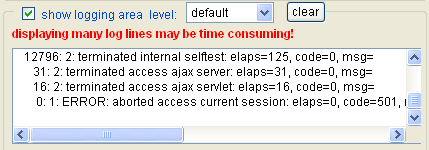
- After a successful program start, it contains entries for loading the image displaying the elapsed time:
124: 2: loading http://jf-xp:8084/web.onkey/connection/imgstatus/status0.bmp
32: 2: loaded all: http://jf-xp:8084/web.onkey/connection/imgstatus/status9.bmp
0: 2: terminated load images: elaps=32, code=0, msg=
- When the standard tests have been performed successfully, it contains an additional input for each test step: The period of time that each test required, the finishing code, and if necessary, the finishing message, are displayed.
10262: 2: terminated "internal selftest": elaps=110, code=0, msg=
31: 2: terminated "access ajax server": elaps=31, code=0, msg=
0: 2: terminated "access ajax servlet": elaps=0, code=0, msg=
16: 2: terminated "access current session": elaps=0, code=0, msg=
0: 2: terminated "access current session data": elaps=0, code=0, msg=
15: 2: terminated "access LogWeb session": elaps=15, code=0, msg=
- You can select the log with Ctrl+A and copy it into the clipboard with Ctrl+C.
You can then process the log as usual and, for example, e-mail it to your Help Desk.
- If necessary, you can also select a log stage other than default.
- Click clear to delete the test log.
© Logics Software 2006 - 2009