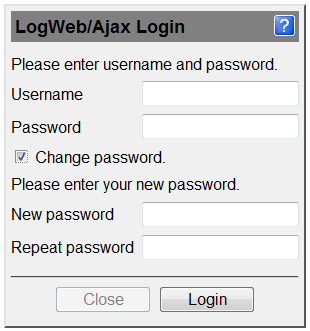
You must log in order to use LogWeb/Ajax. This is usually done by entering the user name and password in the Login dialog.
You administrator has created one or more connection templates for you that you can select after logging in on the start page in order to start the required terminal emulation.
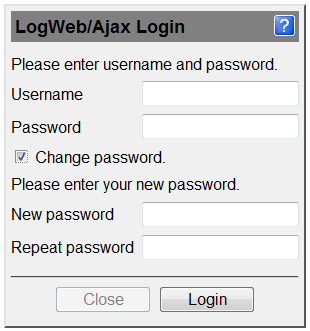
You see this dialog box when you need to log in to LogWeb/Ajax or when you have selected the Log in again link on the start page.
In the corresponding text boxes, enter your user name and password and confirm by clicking Login.
If you want to change your password, select the Change password option.
Then, in the other two fields, enter your new password twice and click Login.
The password is changed immediately. You do not have to log in again to see the start page.
Note:
To change your password, you must enter your user name and your current password.
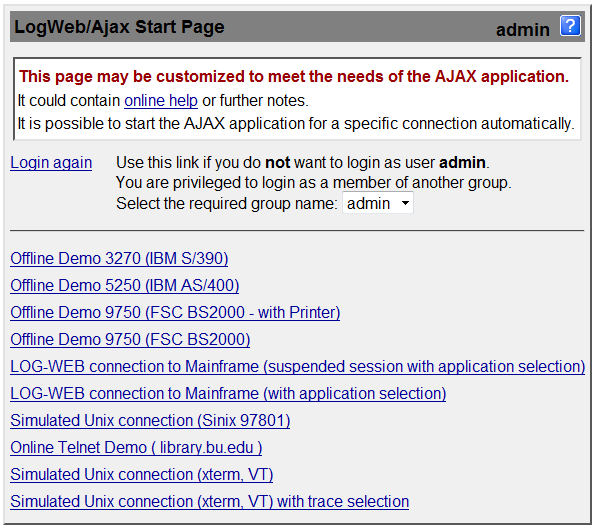
After logging in, you see the following dialog:
The upper part contains general information (for example, about changes to access times) that your administrator provided for you.
Below are links to change the logged in user or the group membership. These links are only visible, if you have the required rights.
Then follow two sections that contain models, which are valid for all users and especially for your user group.
If you click one of these connections, the corresponding session is started.
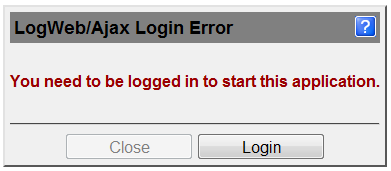
You see this dialog only if you enter an invalid URL in the address bar of your browser.
In this case, check whether you have entered the address correctly, or click Login to log in to LogWeb/Ajax.
If the error appears after you click an existing link, inform the administrator who provided the link.
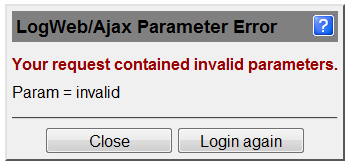
You see this dialog box only if you pass an invalid parameter or invalid parameter value to LogWeb/Ajax.
In this case, check whether you have entered all parameters correctly. Click Login again to log in to LogWeb/Ajax again.
If the error appears after you click an existing link (for example, on the start page), inform your system administrator.